
Update Card & Billing Address Details
IN THIS PAGE…
Update Card Details
To update the card details which you choose to save in Zoho Books:
- Go to Settings.
- Select Manage Subscription under Organization.
- You’ll be redirected to Zoho Store. Click Your Store Details in the top right corner of the page.
- Select Payment Method from the drop-down.

- Hover your mouse over the card or address details and click Change.
- Make the necessary changes and save the details.
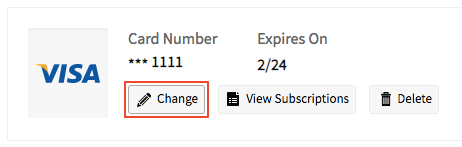
Update Billing Address Details
To update the billing address details which you choose to save in Zoho Books:
- Go to Settings.
- Select Manage Subscription under Organization.
- You’ll be redirected to Zoho Store. Click Your Store Details in the top right corner of the page.
- Select Billing Details from the drop-down.

- Hover your mouse over the address details and click Change.
- Make the necessary changes and save the details.
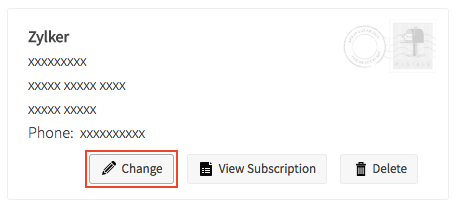
Next >
Payment History
Related
 Yes
Yes
 Thank you for your feedback!
Thank you for your feedback!





